Make life safer and easier with contactless mobile wallets, available for Market USA debit and credit cards.
If you have an iPhone 6 or newer version, you can take advantage of the convenience of paying with your Market USA debit or credit card through Apple Pay. Getting started is easy:
Apple Pay increases the security of paying with your debit or credit card. Apple uses "tokenization" for their security, which is a random series of numbers that corresponds to your account, along with a one-time security key. Your card number and other information never enters the merchant's point-of-sale terminal. In addition, a unique Device Account Number will be listed under your card number on your device. You should use this number whenever an Apple Pay merchant asks for the last 4 digit of your card number.
For a list of participating merchants and apps, visit apple.com/apple-pay/where-to-use/
You can also look for these symbols at participating merchants:
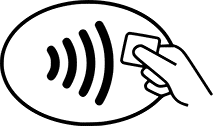

For details on using Apple Pay in stores, within apps and on websites, visit the Apple Pay site.
For more information on Apple Pay, visit Apple's Support Center or Frequently Asked Questions.
Google Pay offers a fast, safe and secure way to pay with your Android device. Simply download the Google Pay app and follow the prompts to add your Market USA debit card.
To make paying even easier, make sure your Market USA debit card is your default payment option. If you have multiple cards entered, simply tap the debit card and drag it to the top of your wallet.
When you use Google Pay, your actual card number is not sent with your payment. Instead, an encrypted number is used so your information stays safe.
For a list of participating merchants and apps, visit pay.google.com/about/where-to-use/
You can also look for these symbols at participating merchants:
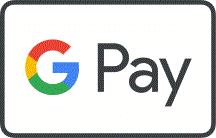
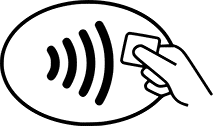
For more information on Google Pay, visit pay.google.com/about/.